Tips and Troubleshooting
If you are having any issues do not hesitate to Contact Us
The Source Object only partially appears on the Target Object
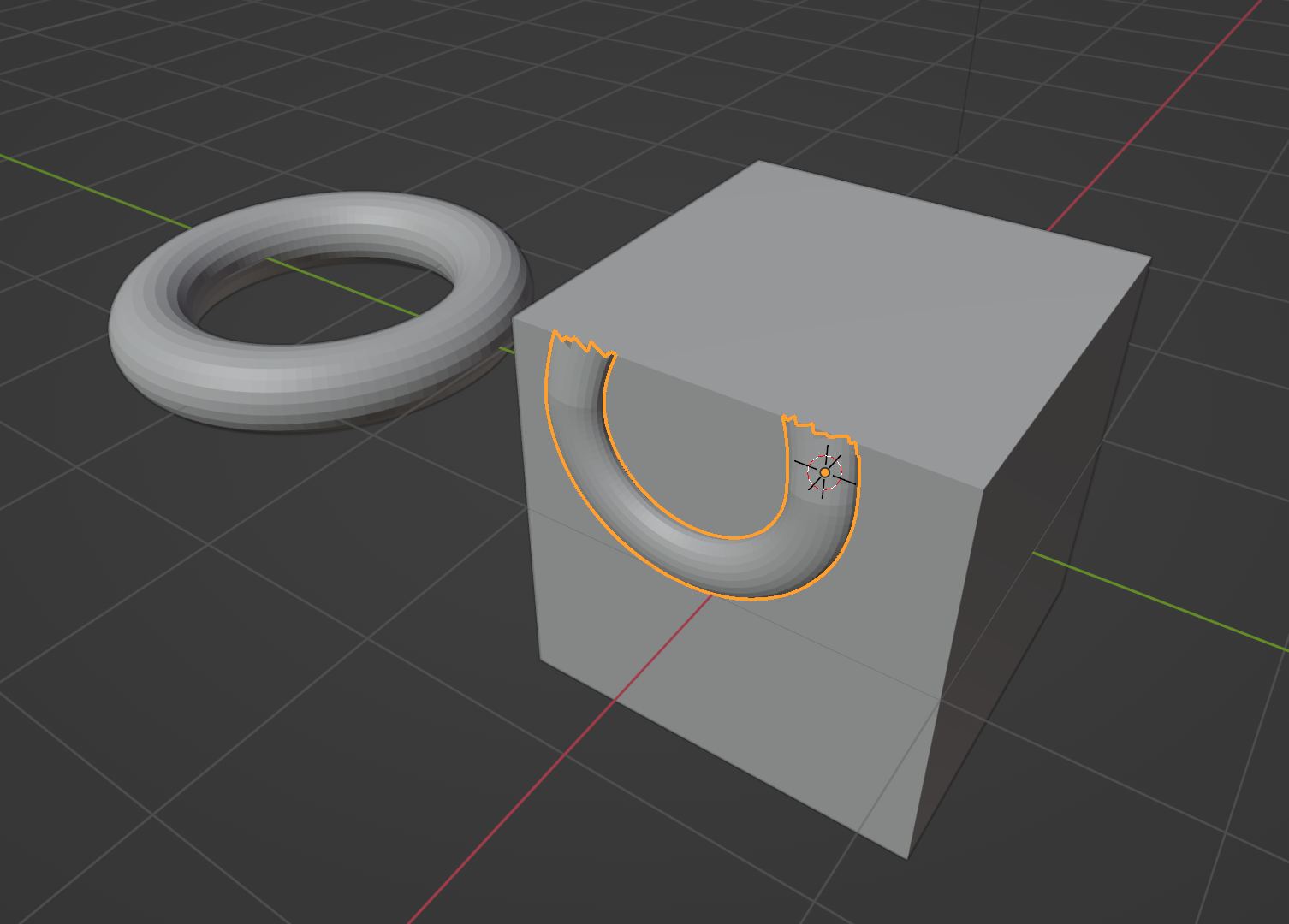
This could be because the object is on the edge of a UV island border. You can check this by using the Preview UVs mode with the Preview with Slicing ticked:
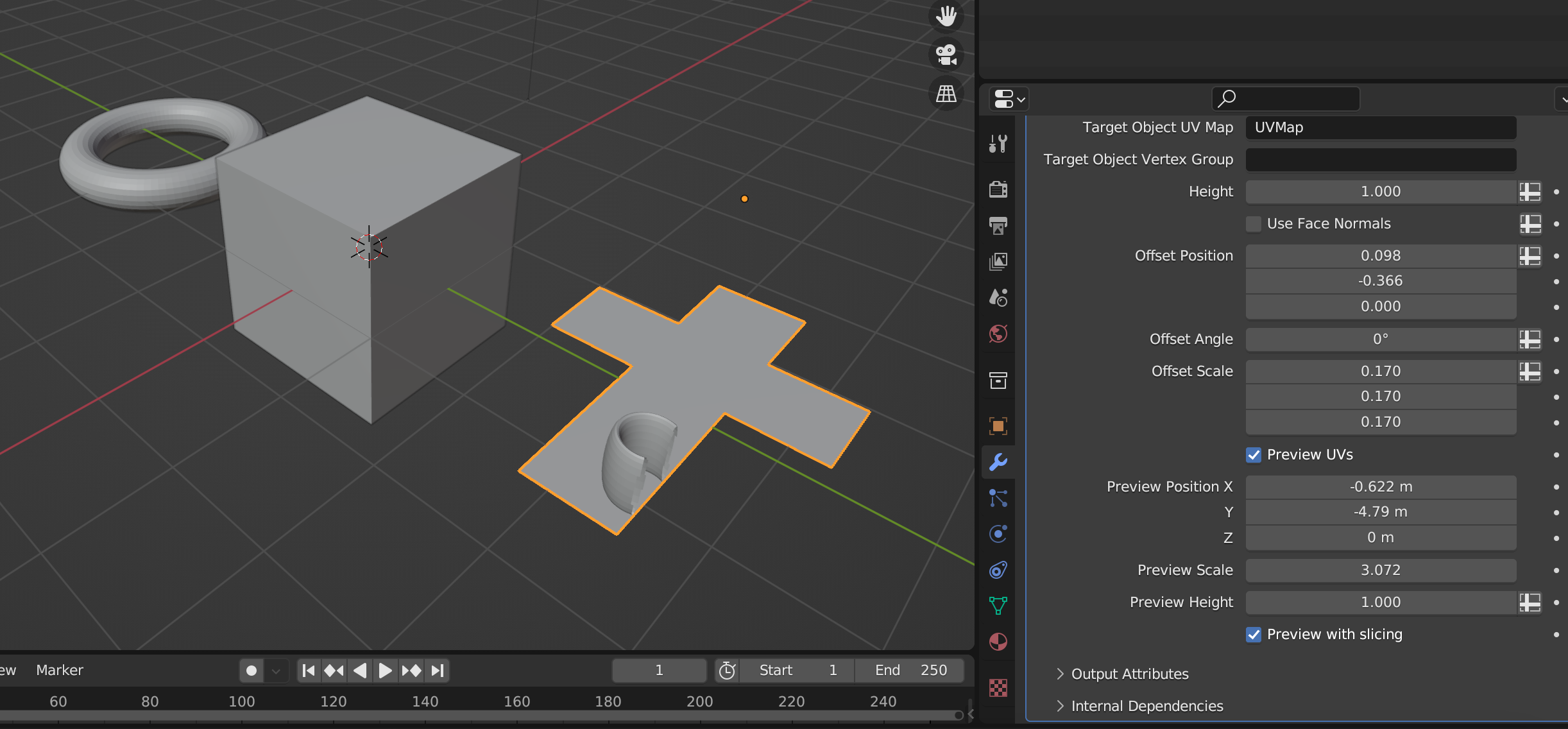
In the image above you can see that the donut object was partially outside the UV border.
The Source Object does not appear when I have a UV Map with overlapping faces
There is a limitation in the Sample UV Surface Node used by the add-on that means the Source Object can not be mapped to the Target Object when there are overlapping UV faces. Therefore the Source Object will not appear when there are overlapping UV faces on the Target Object’s UV Map.
This also affects objects with a mirrored UV Map, as the mirrored faces mean the UV Map will be overlapped.
Tip
Mirrored Object Workaround
An object with a Mirror Modifier will have overlapping UVs by default so the Source Object will not appear, however if you limit the UV faces to one half of the UV tile and select Mirror U in the Mirror Modifier’s Data tab, the UVs will no longer overlap.
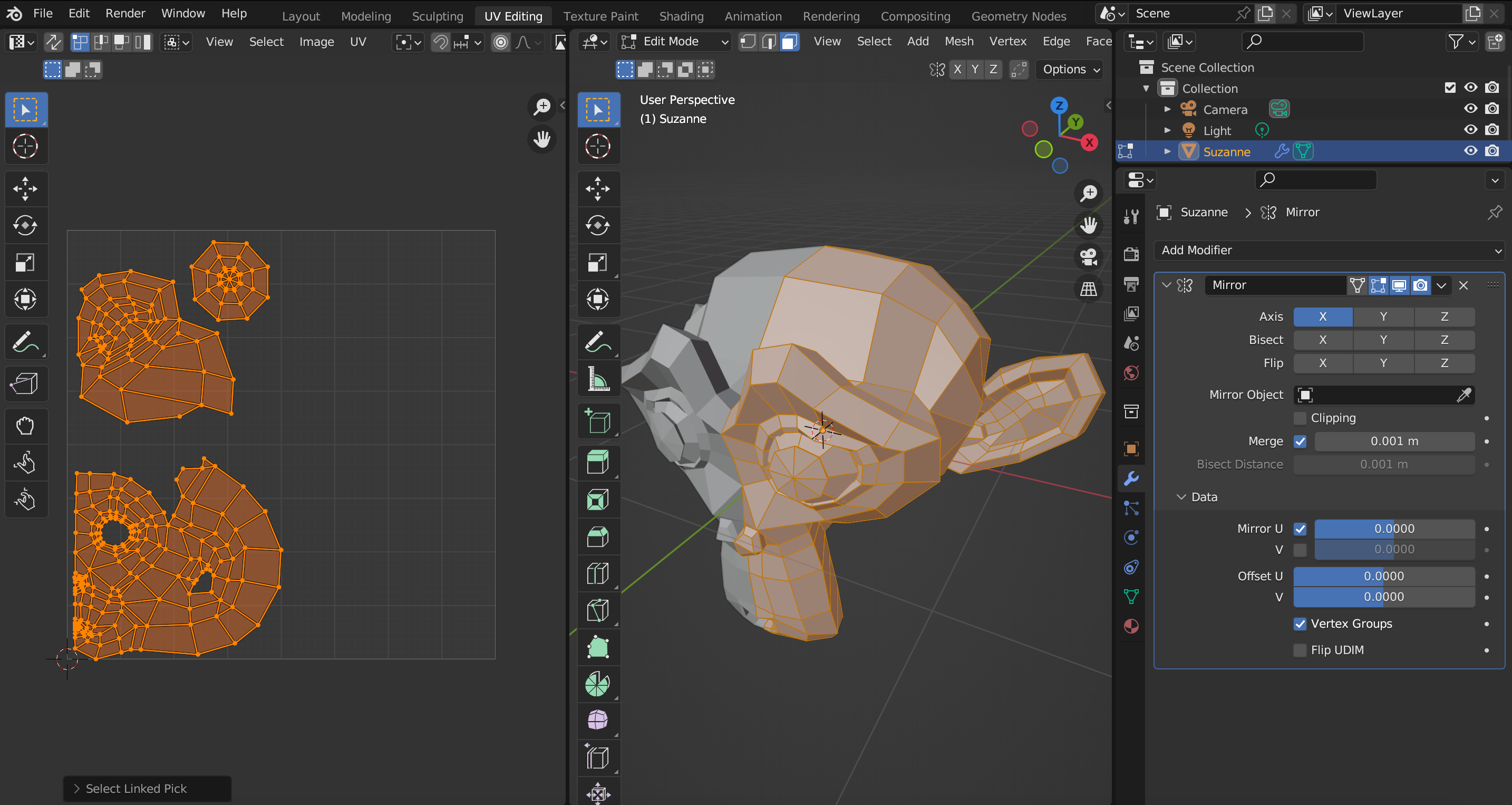
In the image above, the UVs arranged to one half of the UV tile and the Mirror U option is selected in the Mirror Modifier’s Data section.
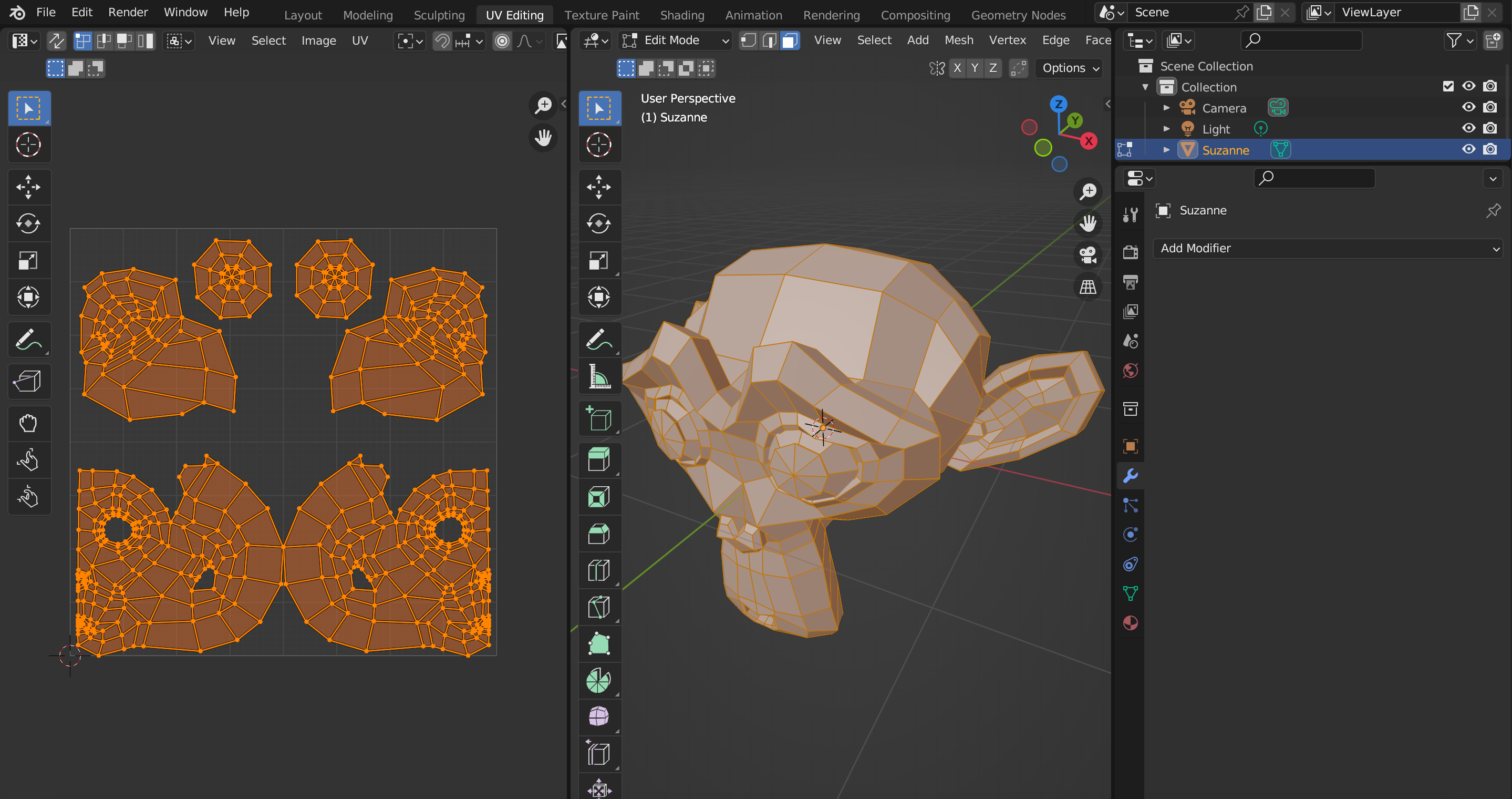
Here is the same object with modifiers applied, showing how the UVs are no longer mirrored.
The Source Object is lost somewhere outside of the UV islands
If you perhaps changed the Offset parameters and the Source Object disappears outside of the UV islands, you can use the Preview UVs option with the Preview with Slicing unticked to locate where the Source Object might be.
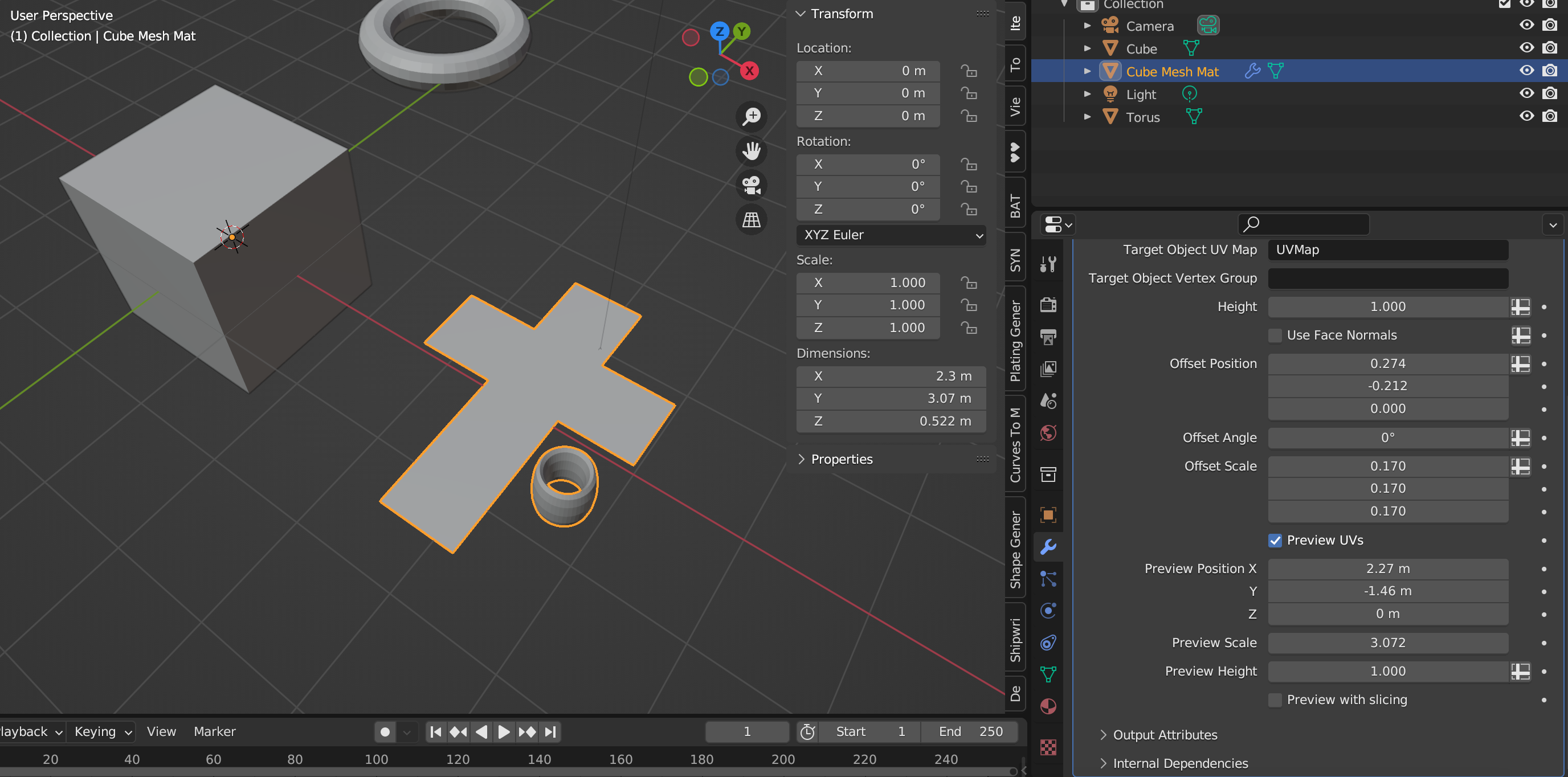
In the image above the Preview Mode shows the donut is outside of the UV faces, so the object would not appear.
The Source Object has a low number of faces and does not appear at all
This may be because all the vertices of the object do not fit on the UV Map. Try using the the Preview UVs option with the Preview with Slicing unticked to find the Source Object.
I get the error “No Mesh Data to Join” when I try to join the UV Mesh object with another
Because the UV Mesh object is generated from other objects, the Mesh Materializer modifier needs to be applied to make the mesh data permanent before it can be joined. Do this by selecting the UV Mesh object, going to the modifiers tab, and selecting Apply.
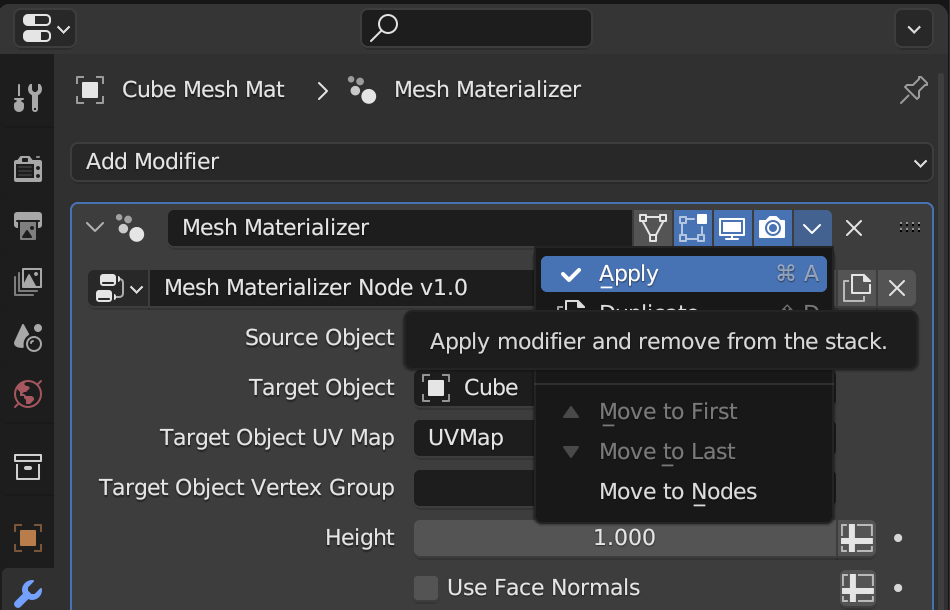
Using the UV Mesh object as a Boolean cutter on the Target Object
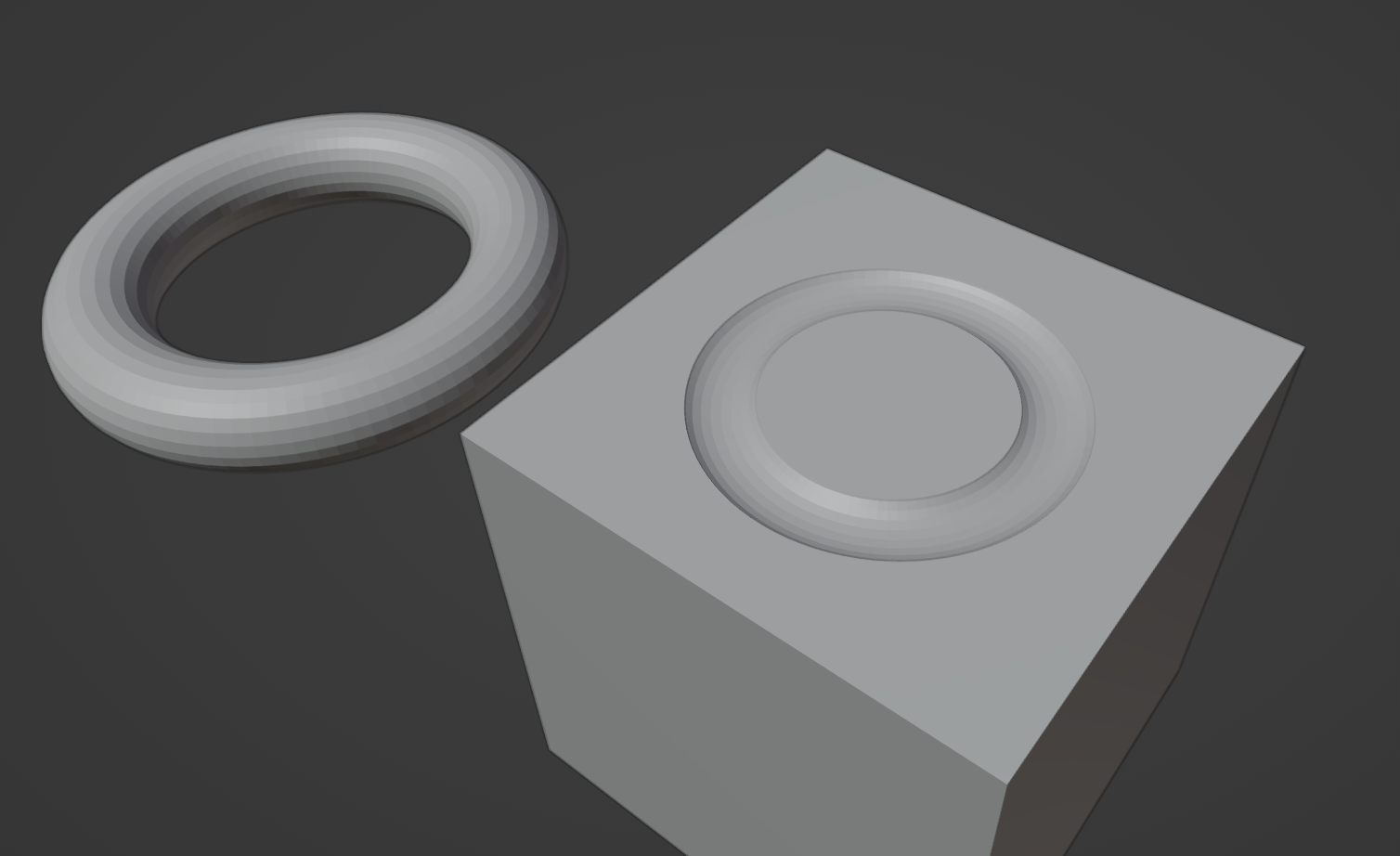
It is best to apply the Mesh Materializer modifier on the UV Mesh object before using as a Boolean cutter on the Target Object. Otherwise, there will be a cyclic relationship between the Target Object and the UV Mesh cutter.
Having any other issues?
Do not hesitate to Contact Us if you are having any other issues, questions, or new feature requests.